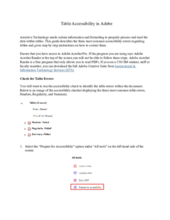Table of Contents
Adobe Acrobat Pro (PDF)
Overview of Adobe Accessibility
PDF files are created as a stable format, and as such are not the easiest or most intuitive to edit. Whenever possible, make files accessible in their original format (Word, PowerPoint, etc.).
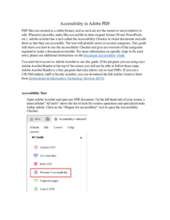
Document Structure
Headings provide structure to your document, and allow users to jump to specific sections of your file as well as get a high level overview of the document.
Headings should be hierarchical. The title of your document is Heading 1, main sections of the document are Heading 2, and subsections within those main sections are Heading 3, etc. A book would have the Title as Heading 1, Chapters as Heading 2, sections within the chapters as Heading 3, and list of terms within the subs-sections as Heading 4. It is important not to skip a Heading level. For instance you should not start a chapter (Heading 2) and then go directly into a sub-section (Heading 4). This confuses assistive technology.
The handout gives instructions on how to add Headings to a PDF file with no Headings and how to edit a document that has some Headings, but may be missing levels or have other structural errors.

Images
Alternate text should be no longer than a sentence or two and describe the image. When deciding what to write as alternate text consider why the image is included in the file and what would be important for a user to know about it. The same image could be described with the alternate text "Four golden retrievers playing in a park" or "Four service dogs completing training." Think carefully about what you are trying to convey in an image rather than trying to describe every element.
Please see the document below for instructions on how to add alternate text to images in Adobe as well as more information on best practices when creating alternative text.
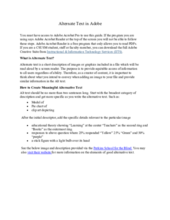
Tables
Tables require certain formatting elements to be accessed by assistive technology. In Adobe, tables require a Header Row as well as some descriptive information either in the alt text field (carried over from Microsoft Word) or by including a Table Summary. For best use, tables should be consistent having the same number or columns per row and contain no merged or split cells. Images of tables are not accessible, as screen readers cannot access the data in the image. Please see the step by step instructions below for information on fixing common errors regarding tables.